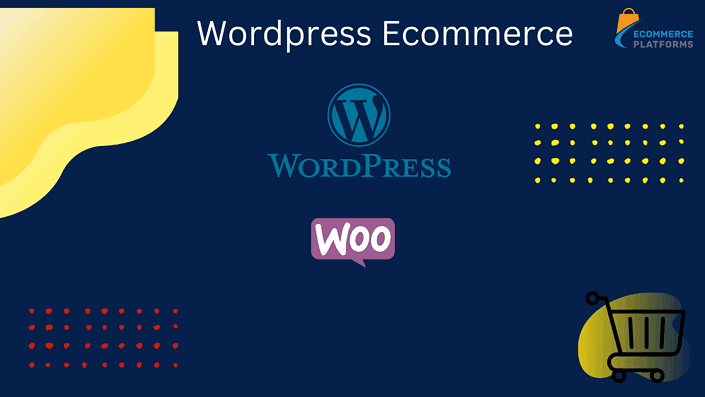How to Create an Ecommerce Website with WordPress
Growing a successful ecommerce business starts with a great ecommerce website, which you can build with WordPress.
WordPress started as a blogging platform and has since become one of the best and most popular website-building tools for small businesses.
In fact, 455 million websites are powered by WordPress, which accounts for 37% of all websites on the internet. These statistics prove that WordPress is a great place to build a website and grow your online business.
In this article, we’ll go through a step-by-step tutorial on how to create an ecommerce website with WordPress.
In addition, we’ll talk about the pros and cons of building an ecommerce store with WordPress. Follow these 10 steps to create a WordPress ecommerce website that will expand your business and put you on the map:
1. Choose a Domain Name
Before we go into the process of creating an ecommerce store with WordPress, let’s talk about domain names. Every website has a unique domain name, which is your website’s address and the part that comes after “www.”
Determining what domain name to use can be tricky because the one you want might already be taken. Sometimes it’s not available, but you have the option to buy it. And even after you purchase a domain name, you are required to pay an annual fee, which is set somewhere between $10 and $20.
Your domain name should be memorable and as close to your business’s official name as possible. In addition, it’s good to keep it short so people can remember it more easily.
Also, make sure your domain name ends in “.com.” This domain extension is by far the most popular, so it will drive more traffic to your website than a country-specific extension, like “.us” or “.uk.”
When coming up with a domain name, it’s best to avoid hyphens, double letters, and weird symbols in the name itself. In case you already have a registered domain with a third-party domain registrar, there is no need to make a new one unless you want to.
Some of the most popular places to buy a domain are Namecheap, Godaddy and Dynadot.
2. Select a Web Hosting Provider
One of the most crucial steps of building an ecommerce platform is web hosting. You need a hosting service that will store all of your website’s files and data in a secure place.
Think of web hosting as renting a space for your website. The provider you choose will impact your website’s uptime, loading speed, and other key functionalities.
The best, top-rated hosting services include Bluehost, HostGator, DreamHost, SiteGround, WP Engine, Hostinger, Flywheel, Kinsta, etc. But when it comes to making an ecommerce online store with WordPress, the best web hosting provider is Bluehost.
The reason? Bluehost offers excellent WordPress hosting plans and useful site-building software.
Not to mention that if you subscribe to Bluehost, you’ll be able to get a domain name for free. It offers an uptime of 99.97% and a load time of 1.68 seconds. Bluehost plans start at $2.95 up to $12.95 a month.
Whether you choose Bluehost or another hosting service, you need to go to their website and sign up for their services. Web hosting providers usually offer three or four different plans, but since you’re building an ecommerce platform, a basic plan will do.
3. Install WordPress
Once you choose a hosting plan and make an account, the next step is to install WordPress, if you don’t already have an account. The good news is that if you choose Bluehost, you will be able to skip this step.
Bluehost will create a WordPress account for you through a simple one-click method. Otherwise, you would have to manually install WordPress and upload it to your hosting account.
When you first sign up for Bluehost, you’ll be required to enter some personal information (e.g., your first and last name, country, state, phone number, zip code, email address, etc.).
After you provide your personal information, you’ll need to double-check the package you selected. The convenient thing about Bluehost is that it offers a 30-day money-back guarantee, so if you don’t like their services, you can get your money back.
Afterward, just log in to your WordPress account, and that’s it. Note that it doesn’t cost anything to make a WordPress account. That’s why choosing a hosting provider that will complete this process for you is important. Installing WordPress yourself can be both complicated and time-consuming.
4. Add an Ecommerce Plugin
The next step is to install an ecommerce plugin. On its own, WordPress doesn’t offer any built-in ecommerce tools.
In other words, you won’t be able to sell digital products or physical products directly from your website with just WordPress alone, which defeats the whole purpose of an ecommerce site. That’s why you need an ecommerce plugin.
We recommend installing the WooCommerce plugin for your ecommerce site, which is the most popular WordPress ecommerce plugin. Bluehost and WooCommerce are the building blocks of a successful WordPress website, and they go hand in hand in creating a profitable ecommerce store.
The WooCommerce plugin offers various important ecommerce features, such as product pages, inventory and tax management, cart and checkout, secure payments, different payment gateways and shipping options, etc. WooCommerce is a free plugin, but you might have to pay for some themes and premium features.
To install WooCommerce, simply go to “Plugins” on your WordPress dashboard. From there, choose WooCommerce and install it. This will only take a couple of seconds. After the installation, you’ll need to set up your WooCommerce account.
If you don’t want to install WooCommerce, there are other plugins for WordPress. These include WP ecommerce, Easy Digital Downloads, MemberPress, BigCommerce, Ecwid, and more.
5. Set Up Your Ecommerce Online Store
Once the setup process is complete, you can use WooCommerce to create key store pages on your WordPress website, like the shop page, cart page, checkout page, my account page, and so on. Setting up your online website might take the longest since there’s so much you need to do.
You can start by adding basic business details regarding your online store. For example, you can state where your business is based, what type of products you plan to sell, what currency you accept payments in, and similar.
Speaking of payment, the next step is to decide what payment options are available on your website. The two most common payment gateways are PayPal and Stripe. You’ll also be able to determine the cost of shipping and whether you’ll ship your products to other countries.
Another great thing about WooCommerce is that it comes with a lot of built-in analytics tools.
With WooCommerce, it’s even possible to ingrate your website with Google Analytics. There are additional plugins WooCommerce offers for payments, advanced shipping, page building, pricing and discount codes, email customizing, etc.
Your ecommerce site should include a homepage, product images and descriptions, a checkout funnel, a blog, a privacy policy, and more.
Check out our Woocommerce tutorial for more detailed information.

6. Pick a Theme for Your WordPress Ecommerce Website
Now comes the fun part – customizing your ecommerce website. You can start by choosing a theme by going to your WordPress theme dashboard. No matter what kind of WordPress online store you have, presentation matters. How your ecommerce online store looks can greatly impact incoming traffic and the conversion rate.
There are over 9,000 free WordPress themes and more than 31,000 themes in total. You also have the option to buy a premium theme, but they cost $77.57 on average.
Keep in mind that the theme you choose must be compatible with WooCommerce. This WordPress plugin offers a total of 54 themes, which are divided into different categories, based on various industries.
WordPress ecommerce themes are tailored to the type of products you sell. For example, you can find themes for health and beauty, electronics and software, fashion and apparel, home and furniture, and other categories.
Once you find a WooCommerce theme that resonates with your business, you can immediately install it. Some themes are free, but most of them require a fee that is billed annually.
Note that you can customize your own theme, but this process may be somewhat complicated if you’re not familiar with coding. That’s why it’s better to pick a ready-made theme for now. You can always choose a different theme once you get the hang of using WordPress.
7. Add the Products
Once you set up your online store, you can finally add the products, services, or whatever it is you’re selling. The exact method for adding products to your store depends on the WooCommerce theme you’ve chosen. It also depends on the type of products you’re selling.
For every product you’re adding to your WordPress ecommerce store, you will need to add the product’s name, price, product images, short and long product descriptions, tags, and category. The same process applies to adding physical and digital products.
WooCommerce uses six types of product categories: simple, virtual, external (or affiliate), grouped, downloadable, and variable. If you’re selling digital products, you’ll want to check the downloadable box.
Once you add the product, click on the “Publish” button. In case you want to change something, you can always go back and update each product page.
You might have a limit on how many products you can upload. This depends on the Bluehost plan you’ve chosen. Only the “Online Store” and “Online Store + Marketplace” plans allow for unlimited products.

8. Install Other WordPress Plugins
As we already explained, the best WordPress ecommerce plugin is WooCommerce, which you need to sell products, accept payments, and run a fully functional ecommerce store. However, if you want your website to have other handy features, you need to install other WordPress ecommerce plugins.
There are more than 60,000 plugins on WordPress. What’s more, you can find thousands of WordPress ecommerce plugins that are 100% free. You can start by searching for a specific ecommerce functionality and take it from there.
When it comes to eCommerce platforms, you can add plugins for marketing, wish lists, data reporting, tracking orders, site reviews, security, communication, backups, and more features. You can also find other plugins made by third-party developers on the WooCommerce Extension Store.
You need a security plugin to protect your WordPress site from malware, hacks, backdoor attacks, SEO spam, viruses, and other cyber threats. Having a secure site is especially important for transactions. Some security plugins you can use for your WordPress site include SecuPress, WPScan, Security Ninja, iThemes Security, and WordFense Security.
You’ll also need a plugin for SEO, which we will cover in the following section. The best SEO plugins include Rank Math, Yoast SEO, SEOPress, All in One SEO, HubSpot, MonsterInsights, and more.
9. Optimize Your Ecommerce Store
The key to a successful ecommerce store is search engine optimization (SEO). This is where content marketing comes in, which plays a major role in running a successful WordPress ecommerce store. Adding engaging premium content to your website can make a major difference between your WordPress site and other websites.
If you make a Bluehost account, you’ll have access to built-in SEO tools. Moreover, if you choose one of the two premium plans, you’ll get a free version of Yoast SEO.
Another way to enhance your search engine result pages (SERP) rankings and increase your organic website traffic is blogging. If you don’t want to write a blog by yourself, you can always outsource the job to a freelance writer.
Not only can a good content management system and quality web content drive more traffic to your site, but it can also increase brand awareness and search engine rankings. Keep in mind that your WordPress content needs to be relevant, engaging, and directly related to your brand and the products you’re selling.
10. Make Your Ecommerce Website Public
It’s finally time to launch your WordPress ecommerce site. When you’re happy with how your site looks, all you need to do is head over to “Settings” on your WordPress account and proceed to “Privacy.” You’ll find the option to make your site public here.
Once you have done this, your website will be visible to the public, giving potential customers the option to start shopping.
Pros and Cons of Using WordPress for Ecommerce
WordPress is one of the most popular website-building platforms for online businesses, with over 37% of websites using this open-source content management system. However, you may be wondering if WordPress is the right platform for your ecommerce business.
Here’s everything you should know about using WordPress for e-Commerce online stores and whether it’s a wise move.
Pros
Here are some of the most important advantages of using WordPress for your ecommerce site:
Free and Easy to Use
One of the main reasons WordPress is so popular is that it’s completely free and easy to use. You don’t need to be a tech expert to have an online business on WordPress.
What’s more, if you use a hosting provider like Bluehost, you will be able to skip the complicated installation process and start creating your online business.
Fully Customizable
Store owners can customize their WordPress dashboard in various ways. Not only are there 31,000 themes for you to choose from, but you can use numerous plugins for special features and tools to make your website stand out from the rest. What’s more, there are themes made specifically for ecommerce.
WordPress Ecommerce Plugins
We already talked about how useful WooCommerce and other ecommerce plugins are for your WordPress site.
You can also use WooCommerce for different kinds of products and even enable digital downloads. In addition, you can use it to add different payment gateways, currencies, shipping options, carts, wish list styles, and similar.
SEO-Friendly
One of the biggest advantages of WordPress is that it’s SEO-friendly. There are various methods and built-in SEO tools you can use to drive traffic to your website and boost the conversion rate.
In addition, you can implement plugins to make your search engine rankings even higher. Various analytics tools can also be integrated with WordPress, making sure you’re staying on track with your SEO skills and content marketing strategies.
Cons
As useful as WordPress can be, it may not be the best solution for all ecommerce websites. Here are some reasons why you might not want to use this website builder.
No Built-In Ecommerce Features
Even though WordPress is used by 26% of ecommerce stores, it’s not built for this line of business. Instead, you would have to install WooCommerce or another plugin to have access to basic ecommerce features, like the ability to accept payment, add products to the cart, checkout, and similar.
Compatibility Issues
Even though WordPress offers 31,000 themes, a majority of them aren’t compatible with WooCommerce, which you need to run a successful ecommerce store. This issue doesn’t only apply to themes, but to plugins as well. Some plugins just won’t work with others.
Security Concerns
Since WordPress is an open-source platform, it’s not exactly the safest, which isn’t ideal for an ecommerce site. Of course, you have the option to add numerous security plugins to protect your data. But without them, your site could be subject to viruses, hacks, malware, and other security issues.

Make the Best of Your Ecommerce Store with WordPress
There is a reason WordPress is such a popular website builder for ecommerce stores. It’s easy to make a website using WordPress, and it comes with numerous benefits.
All you need to do is choose a hosting provider like Bluehost and a plugin for all the necessary features, like WooCommerce.
You’ll be able to design your ecommerce website from scratch and customize it in different ways. Once you make your ecommerce website public, it won’t be long before you start to see website traffic and new customers.
Seo expert loves to write on marketing and ecommerce.
Goes to the beach at least once a day. stand up paddle is life!