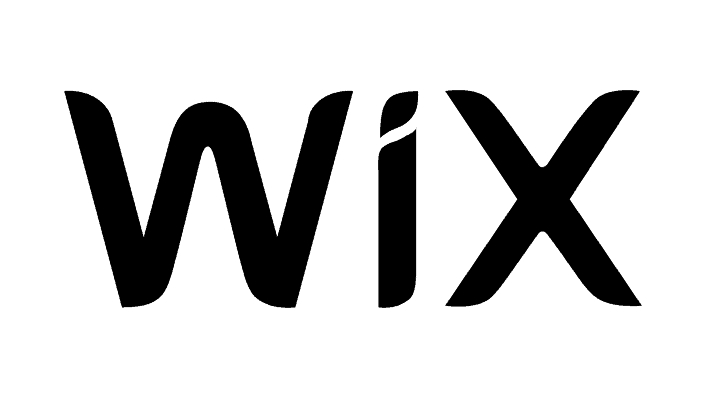Introduction
In today’s digital economy, having an online store is crucial for businesses of all sizes. Whether you’re selling physical products, digital downloads, or services, an eCommerce platform can significantly expand your reach and revenue potential.
Wix offers a robust set of tools to help you add an online store to your website quickly and easily. In this guide, we’ll walk you through the process of setting up an online store on your Wix website, from choosing the right plan to managing your orders.
Step 1: Upgrade to an eCommerce Plan
To start selling products on your Wix website, you need to ensure that you’re on a plan that supports eCommerce functionality. Here’s how to choose the right plan:
- Check Your Current Plan: Log in to your Wix account and check which plan you are currently on. If you’re using a free or basic plan, you will need to upgrade.
- Choose an eCommerce Plan: Wix offers several premium plans tailored for eCommerce, such as the “Business Basic,” “Business Unlimited,” and “Business VIP” plans. These plans provide features like secure online payments, unlimited bandwidth, and custom domains.
- Upgrade Your Plan: Once you’ve selected the appropriate eCommerce plan, follow the prompts to upgrade. This step is essential to access the features needed to run an online store.
Step 2: Adding the Wix Stores App
Once your plan is set, the next step is to add the Wix Stores app, which is the core tool for creating and managing your online store:
- Access the App Market: In the Wix Editor, click on the “App Market” icon in the left-hand menu.
- Search for Wix Stores: In the App Market, search for “Wix Stores” and select it from the results.
- Add Wix Stores to Your Site: Click “Add to Site” to install the app. Wix Stores will automatically integrate with your existing website, adding essential eCommerce features.
Step 3: Adding Products
Now that your store is set up, it’s time to start adding products:
- Go to the Store Manager: In the Wix Editor, click on “My Store” and then “Store Products.” This will take you to the Store Manager.
- Add a New Product: Click on “Add New Product.” You’ll be prompted to choose between physical products, digital files, or services.
- Enter Product Details: Fill in the necessary information for each product, including the name, description, price, and images. Be sure to use high-quality images and detailed descriptions to attract customers.
- Organize Products into Collections: If you have multiple products, consider organizing them into collections (e.g., “New Arrivals,” “Best Sellers,” etc.) to make it easier for customers to browse your store.
Step 4: Setting Up Payment Methods
With your products added, the next step is to set up payment options so customers can purchase from your store:
- Access Payment Settings: In the Store Manager, click on “Settings” and then “Payment Methods.”
- Choose Payment Gateways: Wix supports various payment gateways, including PayPal, Stripe, and Square. Select the gateways that are most convenient for your customers and integrate them with your store.
- Configure Payment Settings: Depending on the payment gateway, you may need to enter API keys or other account details. Follow the prompts to complete the setup.
- Test Payments: Before launching your store, perform a test transaction to ensure everything is working smoothly.
Step 5: Managing Orders
Once your store is live, managing orders efficiently is crucial to maintaining a positive customer experience:
- Order Notifications: Set up email notifications so you’re alerted when a new order is placed. This ensures you can fulfill orders promptly.
- Track Orders in the Store Manager: Use the Store Manager dashboard to view and manage orders. You can update order statuses, track shipments, and communicate with customers directly through the dashboard.
- Manage Inventory: Keep track of your inventory within the Store Manager. This helps prevent overselling and ensures you can meet customer demand. This helps prevent overselling and ensures you can meet customer demand.
Conclusion
Adding an online store to your Wix website is a powerful way to grow your business and reach a wider audience. With Wix’s user-friendly tools, setting up an eCommerce platform is straightforward, even for beginners.
By following the steps outlined in this guide—upgrading to an eCommerce plan, adding the Wix Stores app, uploading your products, setting up payment methods, and managing your orders—you can create a professional, fully functional online store that meets your business needs.
As you start selling online, remember to continuously update your product offerings, optimize your site for SEO, and engage with your customers to build long-term relationships. With your Wix online store, the growth potential is limitless.
Benjamin Shemesh is an ecommerce enthusiast and a digital marketing expert.
He loves surfing the ocean