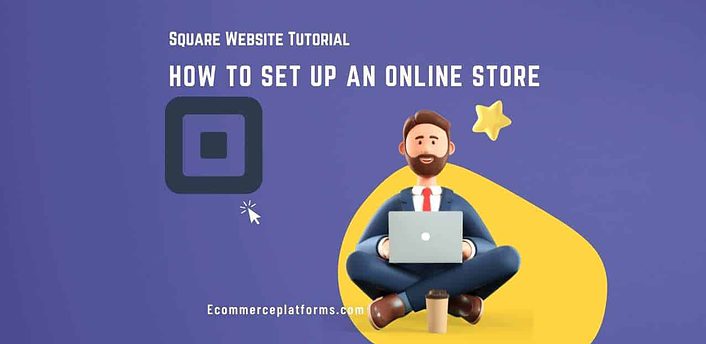When it comes to leveling the playing field for small businesses, Square is pretty solid. It is a great combo offering for those who offer brick-and-mortar services (i.e., an online and physical store). There are various tools, but it can be intimidating to get started without a decent square guide.
To address this, we’ve got the ultimate square website tutorial so you can be sure it is a good fit for you.
What is Square?
Square, owned by Block Inc, is a financial services tool made in 2009 by Jack Dorsey and Jim McKelvey. After gaining a new dimension, the company was once known as Square but transformed into Block Inc in 2010.
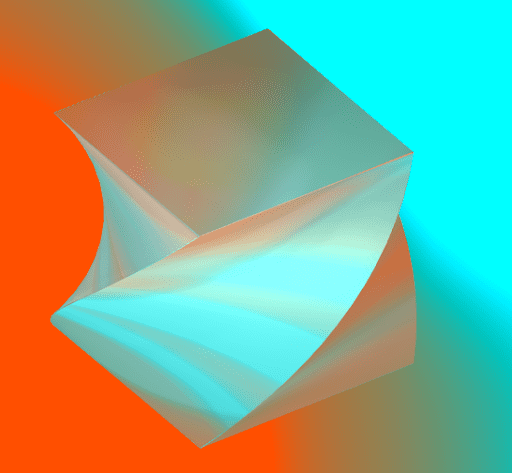
Block Inc is also known for the following:
- Tidal (the high fidelity music service)
- Spiral (a bitcoin site)
- Cash App (An alternative to Venmo for sending money)
Square is best known for being a small business POS provider for online stores and local transactions. So if you want to receive credit card payments, you can use Square.
What is a POS System?
A POS System, or Point-Of-Sale, is how you process payments. At a retail store, the program processes transactions in exchange for goods.
A POS system can refer to both offline and online offerings. However, the “system” is almost always associated with the “register.” To use any of it, it starts with making an account.
Getting a Free Square Online Store
Step One: Making a Free Account
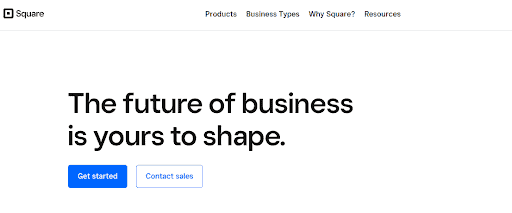
Signing up will ask you for the following:
- Email address
- Business type
- Where you will sell
- What devices will you use to sell (computer, mobile phone, tablet, etc.)
- Other aspects of your business that Square can help your support
Square will ask you to confirm your identity, entering your home address, full legal name, and last four of your SSN for lawful purposes. If you have questions about their confirmation process, you can use a Square Contact Link found at the top of most pages.
From there, you will be able to order your first magstripe reader (the one that connects to your phone and can scan all payment cards). The first one is free, and every following one is $10 plus shipping.
You will also need to link your bank account, which requires you to confirm two penny-sized transfers. Square also offers small business checking accounts, typically resulting in faster transfers.
Familiarizing yourself with the dashboard while waiting for this process to finish would be a good idea. After all, you’ll be regularly scanning analytics and sales reports from your dashboard.
Step Two: Setting Up Your Account To Take Payments
While waiting for your account to receive payments, you can set four additional steps up:
- Customizing your digital receipts
- Setting up taxes
- Adding a business location
Receipts can have custom logos, brand colors, item descriptions, your business address, contact information, and social profiles. You can also add additional text regarding your refund policy, care instructions, a referral banner, or other vital aspects of your customer’s purchase. For example, giving them a link to your Facebook page might encourage them to leave a positive review.
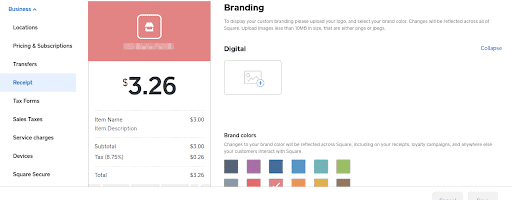
Sales taxes will vary depending on the state you live in. So make sure you pay sales tax for the state your business is registered.
Under the “set up your account” section, the last step is advertising Square’s other offerings.
Step Three: Creating Your First Product
The “Items” link on the left-hand navigation bar provides you the ability to manage inventory and list items. Clicking on it will reveal a primarily blank page where you can click “create an item” to get started.
From there, you can add general information:
- Title
- Product description
- Selling locations
- Variant data (size options, color options, etc.)
- SKU (Stock Keeping Unit that tracks inventory levels and product information)
- Unit (Changes how you sell the item if it is sold per pound or unit)
- Price
- Stock (you can add a low stock alert)
- Custom attributes (can include anything from care instructions to privacy policy reminders)
- Whether you want to skip your detail screen on the POS
- If you wish to add this product for online sales
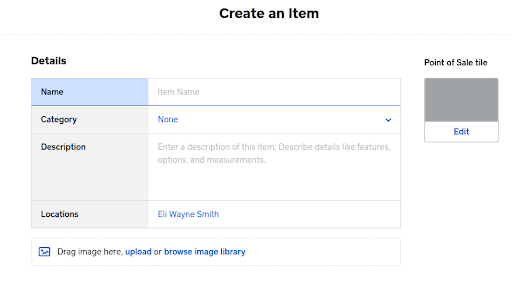
If you work only in local sales, your customers won’t see most of this information. However, setting up an online store is one way you can leverage Square’s usefulness.
Step Four: Receiving Local POS Payments
Assuming you are using the magstripe or chip reader, getting started with a local POS system is straightforward.
To start, click the “Download the App” button so you can send a download link to yourself. Once you download it, you’ll want to connect it to your card reader.
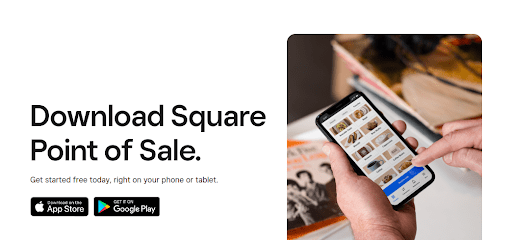
Assuming you are using the free magstripe reader, you will need a headset jack or a lightning port (iOS). If you are one of the unlucky smartphone owners with nether, you will need to purchase a separate contactless reader.
To receive a payment with either option, follow these steps:
- Pull open your Square App
- Go to your store
- Tap the item (or have the customer tap it)
- Have them swipe the card after hitting the pay button
The screen will request you place an email to send a receipt to the right place (or you can decline the ticket). For additional hardware setup, we will provide a few extra details below.
Step Five: Using Square’s Online Store Features
Square integrates with Weebly, which requires you to use their alternative Square.online feature. The new site is slightly different in form but has a similar dashboard to other website builders.
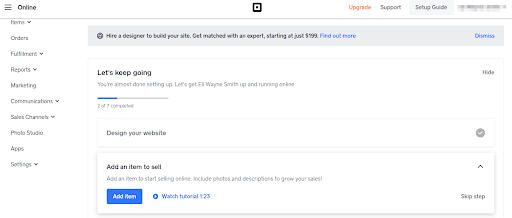
Thankfully, inventory tracking integrates between your local POS and online POS. However, you do have to worry about additional Square Online features. We will list them out in the order they appear on the navigation:
- Overview – provides comprehensive analytics and a step-by-step instruction list on what you need to do for a complete store
- Website – This allows you to edit your site’s design and select a domain. The site builder is straightforward with a drag-and-drop interface.
- Items – allows you to manage products, categories, coupons, gift cards, and customer reviews. The item sync section will enable you to ensure your data matches what’s available on the standard platform.
- Orders – This allows you to track Square on-demand couriers to deliver your orders or integrate online shipping through UPS.
- Fulfillment – This allows you to check shipping rates and options. It also has a self-serve section to establish a (mostly) unstaffed store.
- Reports – Provides you information on site traffic, activity, sources, and abandoned carts.
- Marketing – This allows you to establish email, text message, and social media marketing campaigns.
- Communications – Establish automated messages on shipping updates, order confirmations, and abandoned carts. You can also set up a customer service aspect of your business via Facebook Messenger.
- Sales Channels – Connect your online shop with Facebook, Google, or Tik Tok for Business.
- Photo Studio – Hire a professional photographer through Square and receive uploads to this link.
- Apps – Improve your business with partner integrations (apps) to help you with order fulfillment, establishing video appointments, and optimizing your ad campaigns.
- Settings – Establishing general settings, checkout details, sales tax, and tracking tools for your Square business.
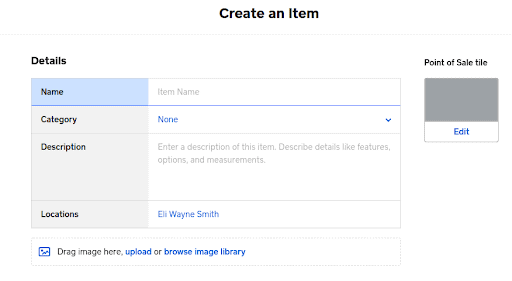
If you want to add an online store alongside making sales on your mobile device, this is a solid way to do it. Otherwise, you might make your online store through a third-party business supporting Square.
The Four Forms of Square Technology for Local POS System
Once you’ve gone through all five steps above, you can work on the physical aspects of your business. Below are four options you can pick from.
Magstripe Reader and Contactless Chip Reader
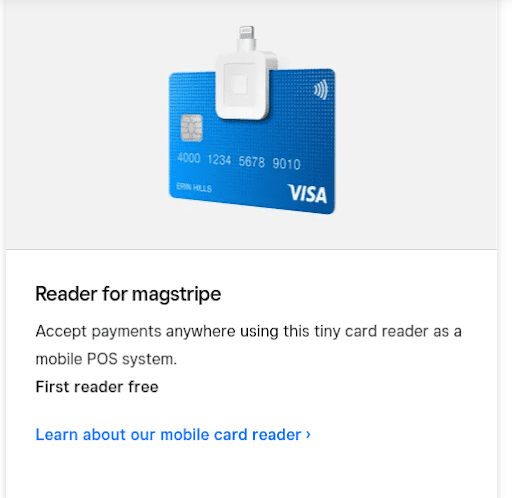
The free POS system is the magstripe reader, meant to connect to Android devices with an aux connection or iOS devices with a lightning connection. It swipes any standard credit card and does not require chip transactions.
The alternative version is the contactless Square Reader. It connects using Bluetooth, which is excellent if you use an Android phone without the headphone jack. It also supports NFC (contactless payments) cards where you need to swipe nearby to make a payment.

It will cost you $49 and is ideal for mobile operations like the following:
- Food truck
- Snow removal service
- Delivery service
POS Terminal – $299
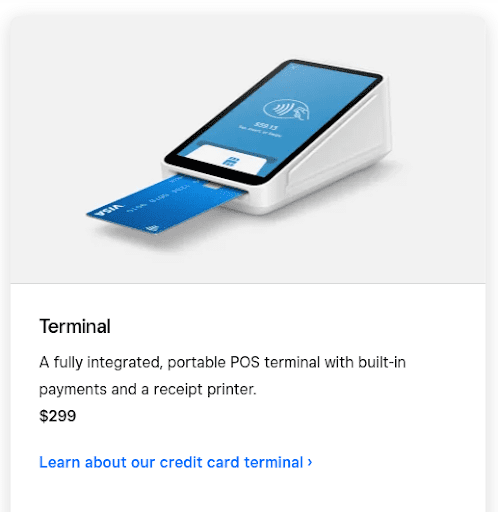
The Square Terminal is ideal for semi-mobile operations. It has a chip reader at the bottom, a magstripe reader on the side, and an NFC scanner compatible with specific cards and mobile phones.
It is most appropriate for use with a custom (external) POS or if you bring your computer with you when you work. Here are some business examples:
- Consulting services
- Stores with a minimalist design
- Simple retail environments
Stand with iPad and Reader – $169
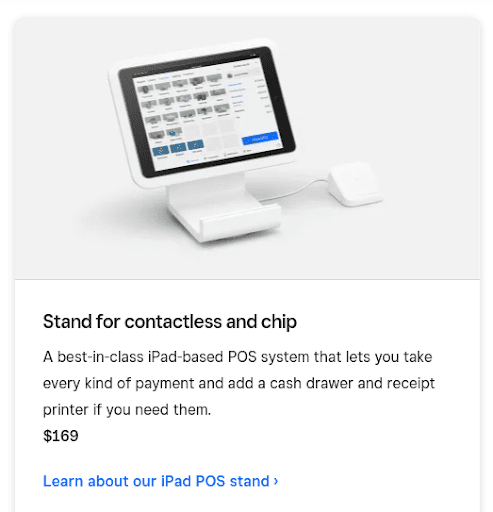
The Square Stand is unique for people with an existing business iPad. You can also choose to buy a Square Terminal ($259) or an iPad ($329) for additional charges.
A Square Stand allows you to remove the iPad for regular access to information in large areas with consistent wireless access. You can also make payments using a wireless connection by leaving it near the terminal.
Businesses with a lot of walking room would benefit from this device. Here are some physical companies this would be ideal for:
- Acclaimed restaurants with outdoor eating areas
- Auto dealerships
- Furniture stores
POS Register $799
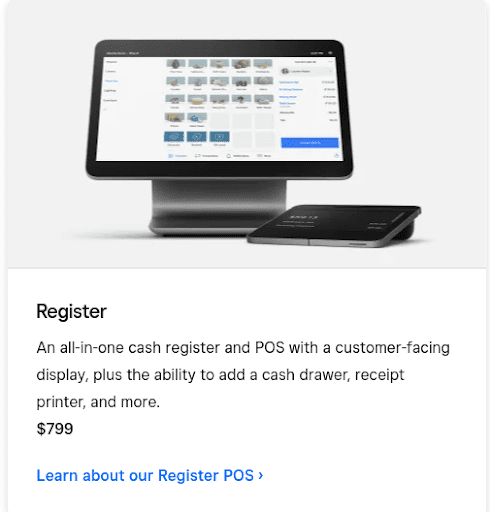
Having a standard cash register is ideal for locations where you don’t do a lot of moving. Square Register has a sizeable screen, a three-foot cable (with extended options), and a connected card scanner. The two-sided displays are great for the following business types that are likely to need a cash drawer session:
- Gas stations
- Grocery stores
- Standard retail stores
Square Pricing – How Much Does It Cost?
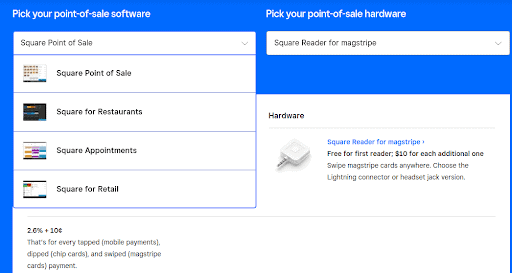
Unlike other ecommerce platforms, Square doesn’t charge a monthly fee for access to services. Instead, Square charges transaction fees depending on how you sell.
The average cost is 2.6% plus ten cents. Some enhanced services (such as Square for Retail) provide you with savings for premium plans.
Remote payments (shopping online) cost anywhere from 2.9% to 3.5%, with an additional 15 or 30 cents. Custom solutions vary from 1 to 2.9%.
Extra costs are associated with using other various services listed below:
- Employee Payroll – $35 per month mo + $5 per person per month
- Contractor Payroll – $5 /person /mo
- Loyalty Programs – $45 /mo (starting)
- Email Marketing – $15 /mo (starting)
- Gift Cards – lowest is 80 cents per card at high order volumes
Square Online, which includes the Weebly website builder, has another set of options that add to your potential costs. They have four available plans:
- Free – Requires 2.9% + 30 cents per transaction
- Professional – $12 /mo + transaction fees of 2.9% and 30 cents
- Performance – $26 /mo + 2.9% and 30 cents /transaction
- Premium – $72 /mo + 2.6% and 30 cents /transaction
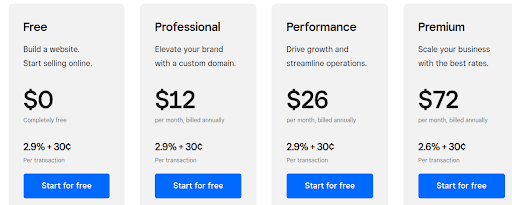
Upgrading gives you access to custom domains, professional features, product reviews, and real-time shipping data.
Conclusion – Who is Square For?
When running an online store and a brick-and-mortar location that needs a credit card payment method, Square is ideal. The additional features also assist with team management, but its mainline offering makes it suitable for anyone to peddle wares anywhere.
If you only plan on setting up an online store, Square isn’t worth the trouble. But those who have physical locations with the need to accept card transactions will find Square exceptionally useful.
If you find this article helpful, share it with your friends. Thanks for reading.
Benjamin Shemesh is an ecommerce enthusiast and a digital marketing expert.
He loves surfing the ocean